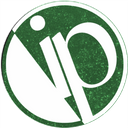# Getting Started with the IPMS
This section of the manual aims to inform the user on how to access the IPM System. The content is organized as follows:
# Accessing the System
To access the IPM System, open any web browser (Google Chrome is recommended) and type 'da-ipms2020.web.app' in the address bar. Press the Enter key after typing the link. You should see the following welcome screen. (actual image may differ as the app gets updated.)
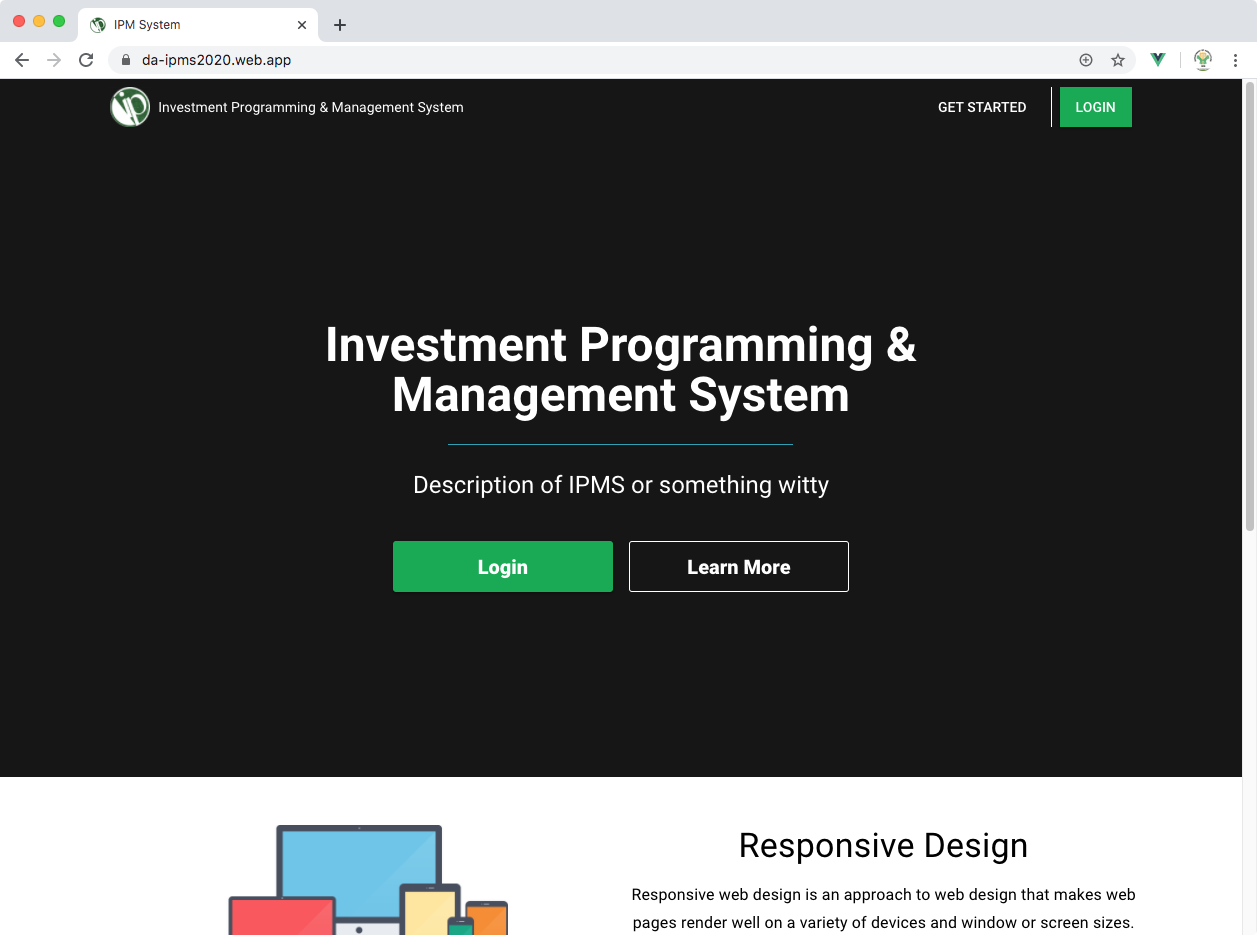
At the top-right, there are two buttons to help you navigate: Getting Started and Login. Clicking on Getting Started will take you to the system's documentation and tutorial/help. Login, on the other hand, will take you to the login page.
# Getting an Account
To access the IPM System, you need to be registered. Only administrators (i.e. IPD staff) can create user accounts. Your credentials (username and password) will be provided to you by the IPD if you are the registered focal person of your operating unit. The username will be the email address you submitted during confirmation of focal persons. You will receive an email once your account is created.
Alternatively, you may also request for a new account from the Login page. To do this:
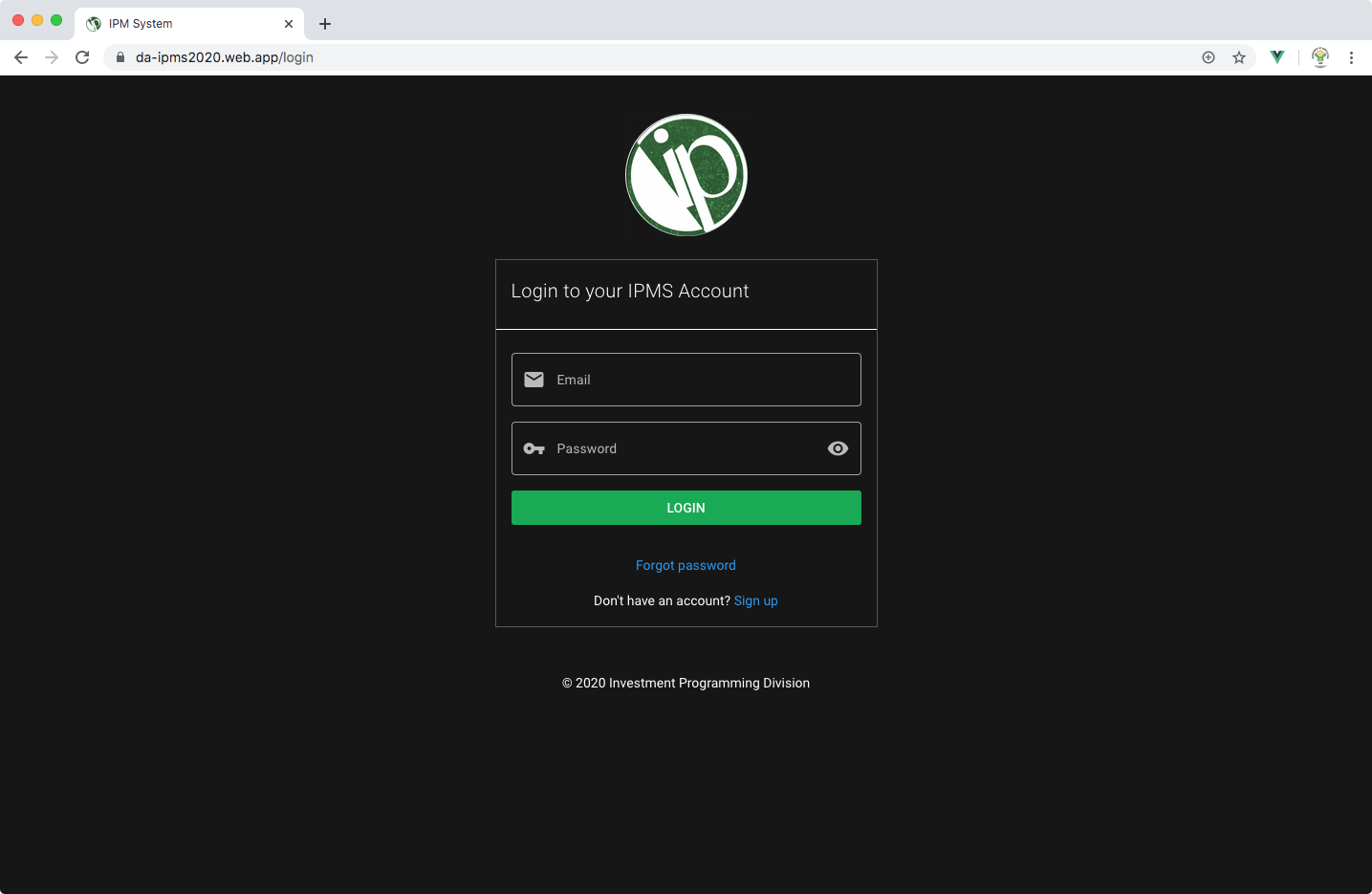
- Click on
Request one. - Provide the information needed (
full name,email,agency/office,contact no.andcustom message). In the custom message, please provide reason on why your request should be approved. - Once done, click on
Submit.
The admin will then review your request. Please note that the IPD reserves the right to approve/disapprove your request. You may also coordinate directly with the IPD especially if your request is urgent.
# Logging in to the IPMS
# First Time
- Click on
Loginbutton in theWelcome Screen. Alternatively, you may type the address for login throughhttps://da-ipms2020.web.app/login. - In the form, input your
emailandpassword. - Click on the
loginbutton. - After logging in for the first time, you need to change your password as the IPD is still aware of your password. For more information, go to changing your password.
- Verify your email to ensure that you can receive updates from the system and access other security features. For more information, go to verifying your email address.
- Upon successful login, you will see the following screen:
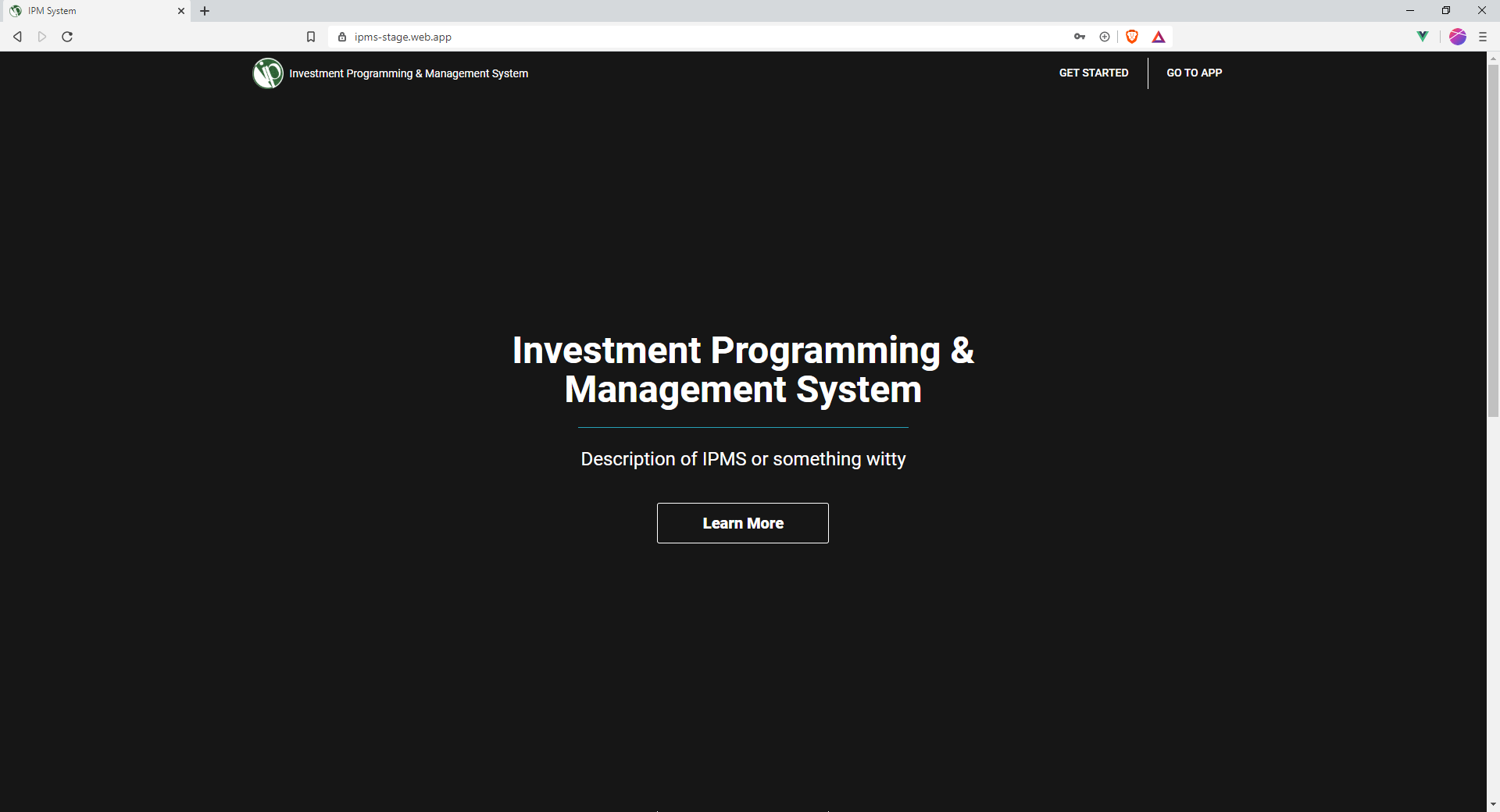
# Succeeding
Follow the above steps from 1 to 3.
As with other application, while not required, make sure you verify your email. Instructions are shown below.
# Verifying your email address
Upon creating a new account, you will receive an email from the system asking you to verify your email. Please check your SPAM folder as verification email often enters spam folder. The email should look like the picture below:
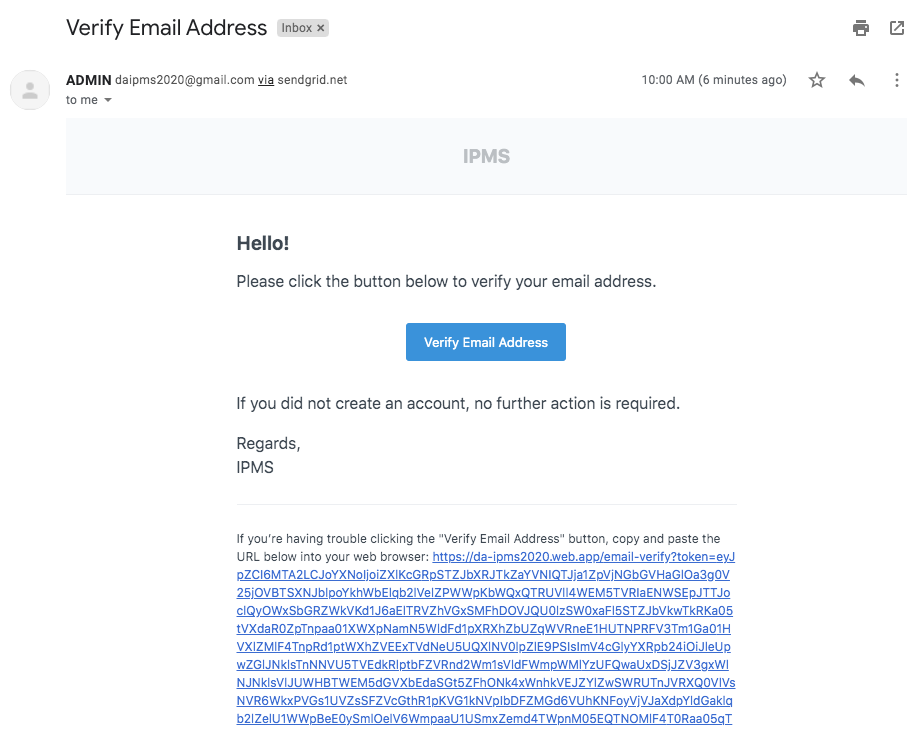
Just click on the Verify Email button. You should see the following screen:
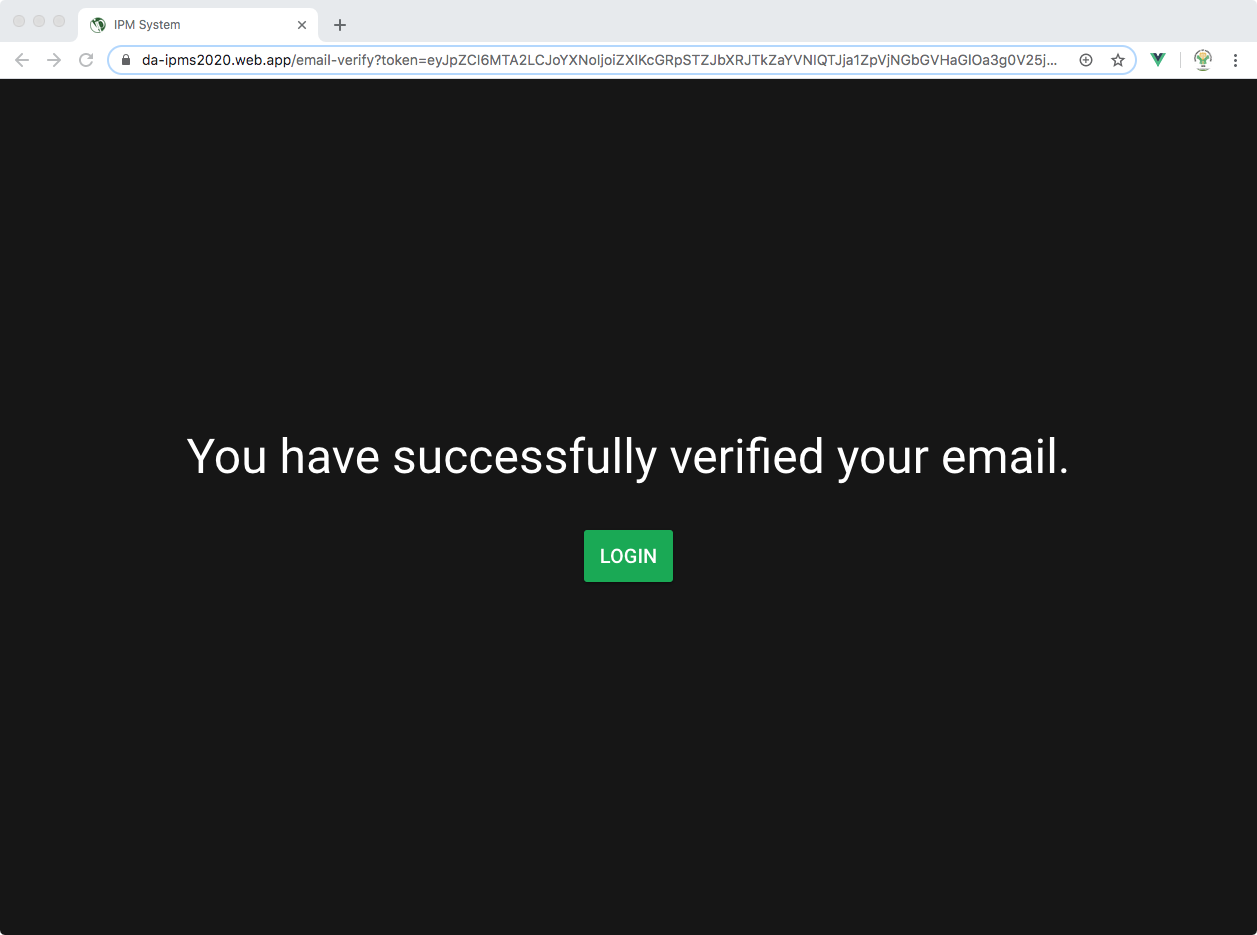
Verifying your email address ensures strengthened security, allows IPD staff to better assist you if you forget your password, and gives you access to more features on IPMS.
# Changing your password
- Go to Security page from the dashboard or through the dropdown menu at the top left side of your screen.
- Go to the
Passwordsection. - Input your
current password, thenew passwordand finally input thenew passwordagain. You may click on theeyeicon to view your password. - Once done, click on the
Updatebutton.
Congratulations! You have changed your password.
Important! Changing your password will not log you out of your currently logged in accounts. Instead, you should click on the
Logout All Devicesbutton in theSecuritypage. This feature is useful to ensure that even if you have forgotten to log out your account from other devices, you can block unauthorized access by using this.
# Recovering Forgotten Password
If you forget your password, you can send a reset password to your email. To do this:
- In the
Loginpage, click on theForgot Password.
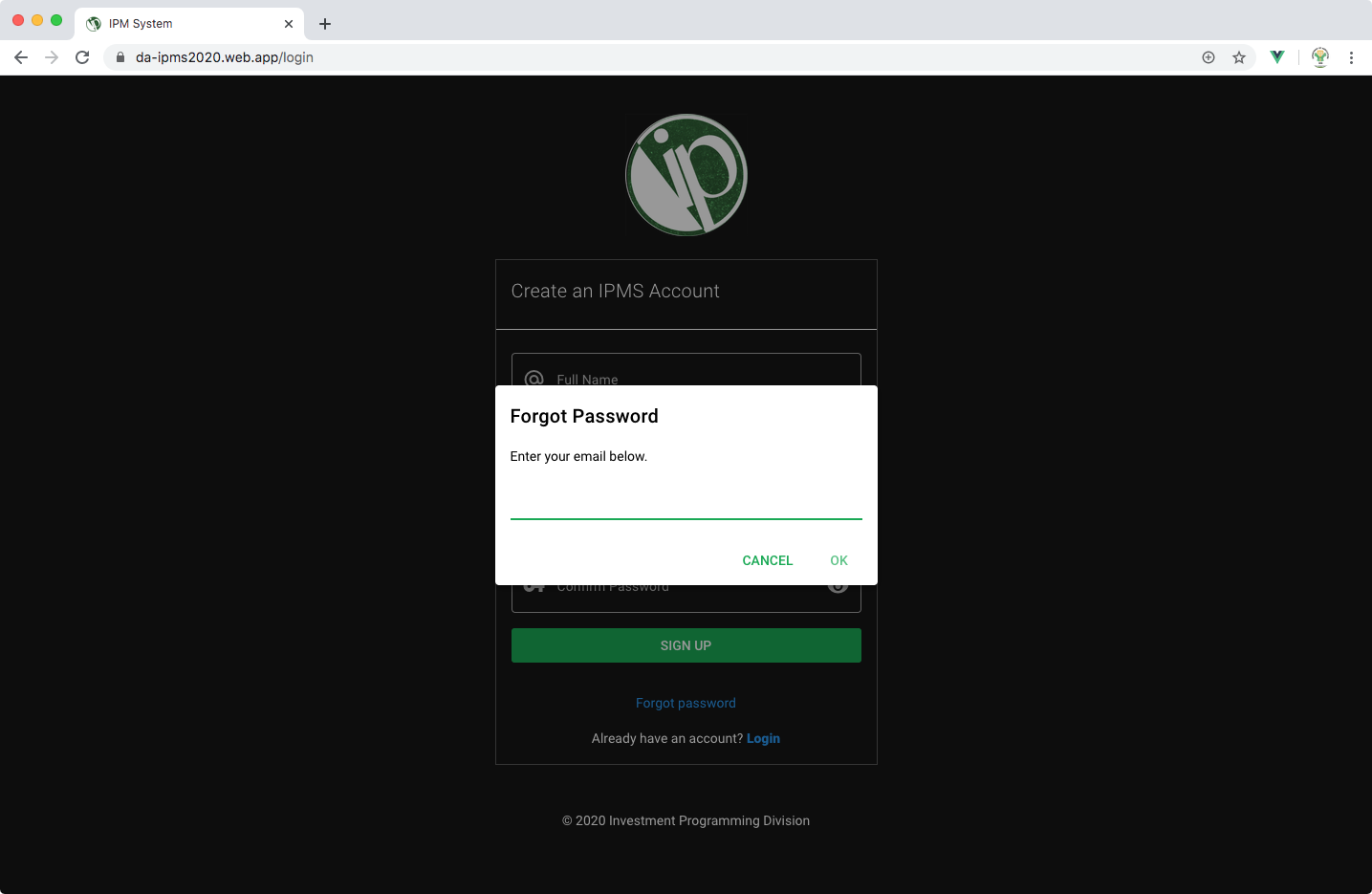
- Enter the email you used to create your account. This will send a Password Reset link to your email.
- Go to your email and check for email with subject
reset password. If it is not in your Inbox, check yourSPAMfolder. - Open the email and click on the
Reset Passwordbutton. Upon clicking theReset Password, you may be prompted to confirm visiting aSuspicious Link. You may ignore this warning and clickConfirm.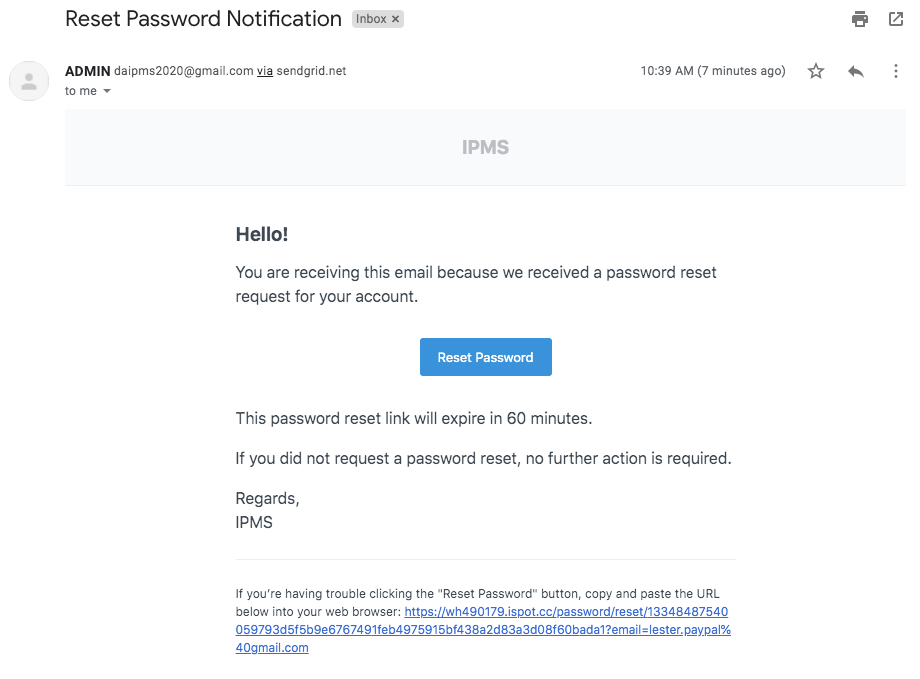
- The link will take you to the screen where you can create a new password.
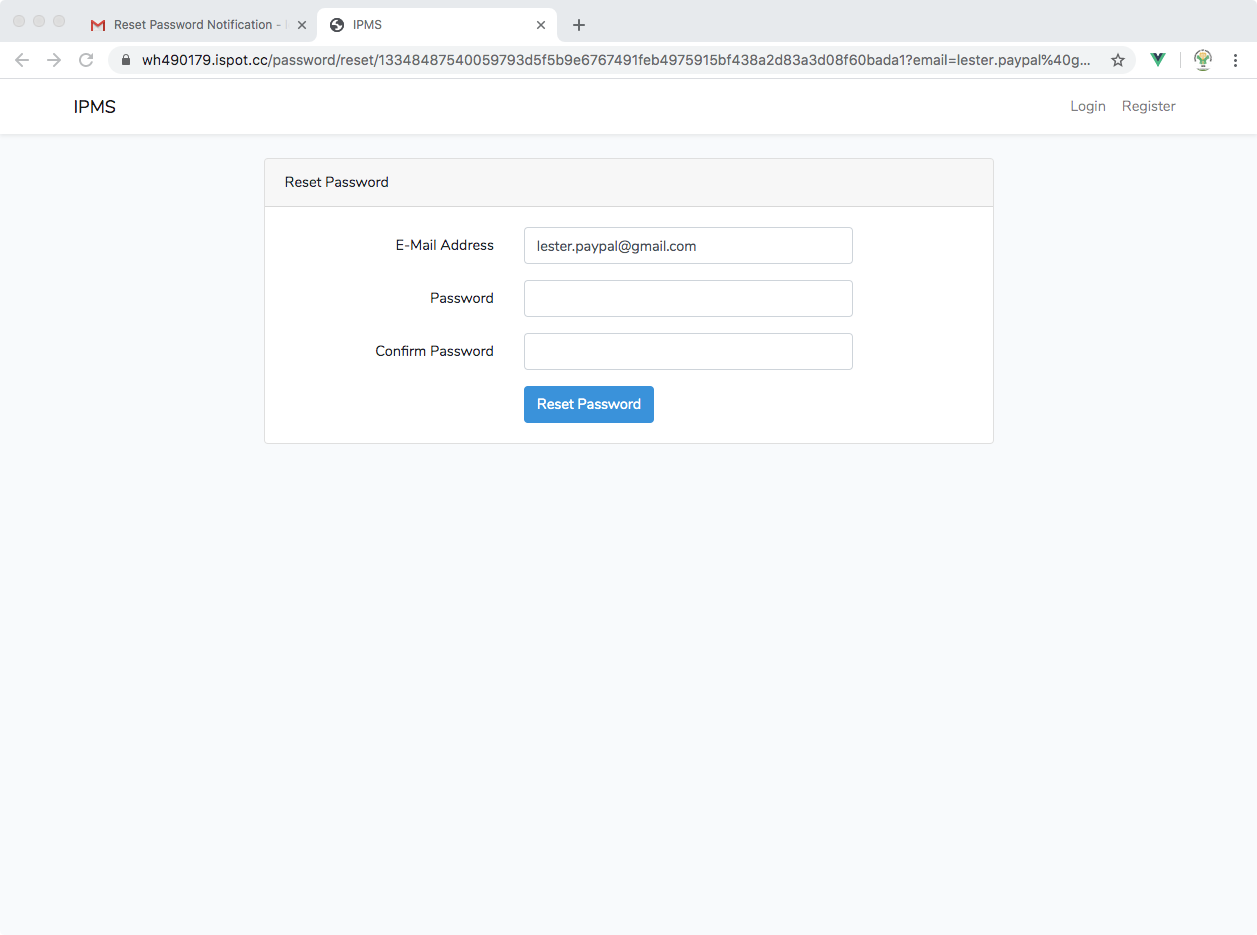
- Enter your new password and click
Submit. If you encounter no problems, you will see the following confirmation.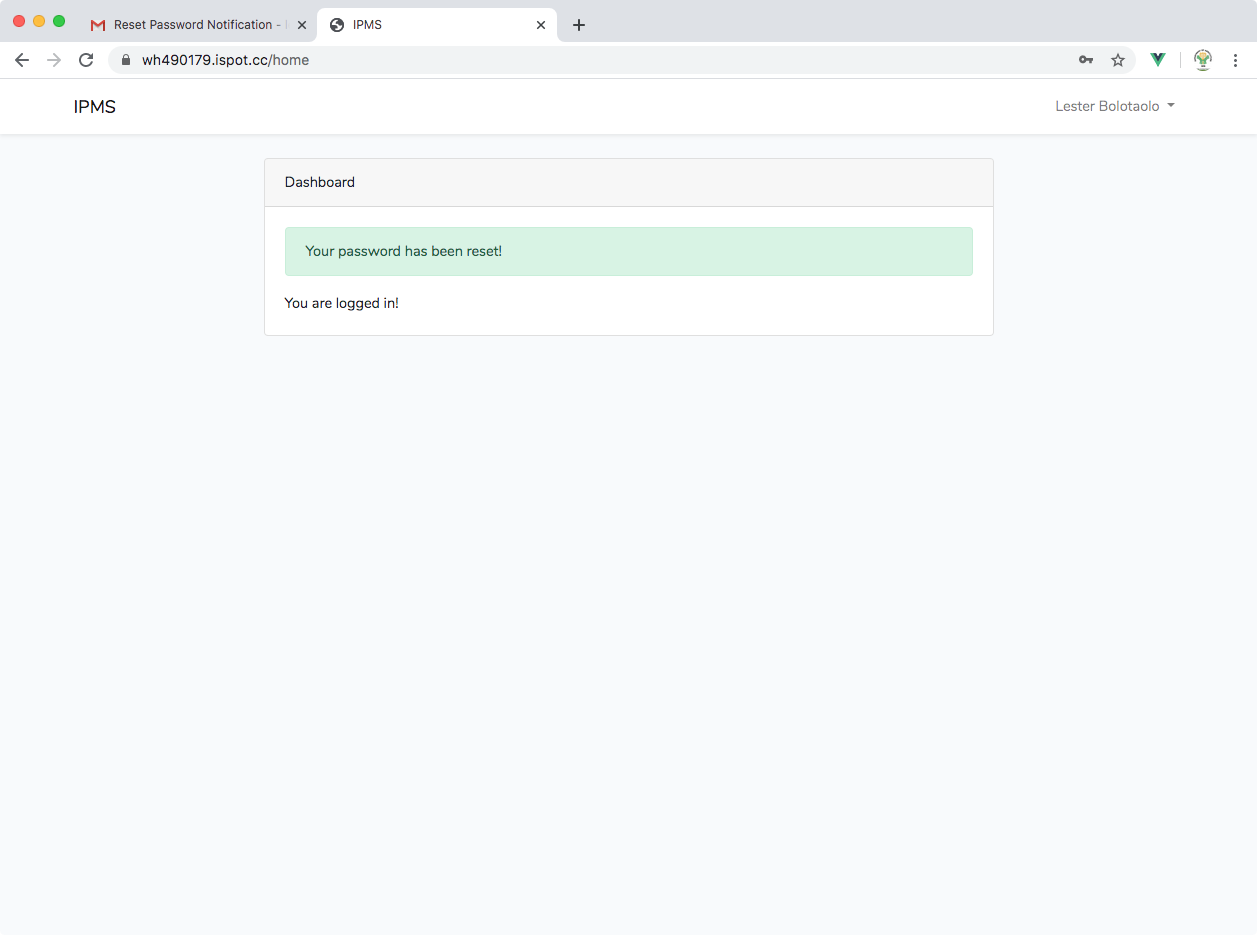
Sometimes, the System will prompt you that the token is invalid. In this case, just send another
Forgot Passwordrequest from theLoginpage.
Note that there is no other way to recover your password since this is encrypted in the database. Instead, you will need to reset your password through the link sent to your email. This is why having a verified email is very important. The password reset link is valid for 60 minutes.
# Next Steps
← Features Installation →